Categories
What is AirDrop and how do I use it?
3 minute read
Do you struggle to send photos, videos and large documents over email? Fear not! Apple has the answer.
AirDrop is Apple’s one-stop solution for speedy file-sharing. A quick, easy and secure way to share whatever you want between Apple devices. We’ll explain exactly what it is and how to use it.
What is AirDrop?
AirDrop is a feature used on iOS and macOS that lets devices that are physically near each other share files wirelessly. It uses a combination of Bluetooth and Wi-Fi to send the files and ‘drops’ them in the receiving device.
The files you send can be text, images, videos, music or even locations. And the best part is there’s no limit to the size of the file you can send; that’s right, wave goodbye to email bouncing!
AirDrop only works for Apple devices, but you can send files between iPhones, iPads, and Macs as long as they have functioning iOS or macOS software.
How does AirDrop work?
AirDrop creates a peer-to-peer Wi-Fi network between the devices. That means you don’t even need to be connected to the internet for it to work. However, you do need to have your Wi-Fi and Bluetooth turned on.
Each device creates a firewall around the connection and the files are encrypted before they’re sent; it’s actually safer than sending files via email. The devices only need to be close enough to create a good connection, so it’s possible to send files from several feet away.
How do I use AirDrop?
AirDrop is super simple to use. But before you jump in, you’ll need to check a couple of things:
-
Both devices need to be in Bluetooth and Wi-Fi range, which have both Bluetooth and Wi-Fi turned on.
-
If either of you have your Personal Hotspot turned on, you’ll need to turn it off, AirDrop won’t work otherwise.
-
Check your AirDrop settings. Go to Settings > General > Airdrop. If your settings are saved to ‘Contacts Only’, you’ll only be able to receive from devices in your contacts list. Otherwise, you’ll need to change your setting to receive from ‘Everyone’.
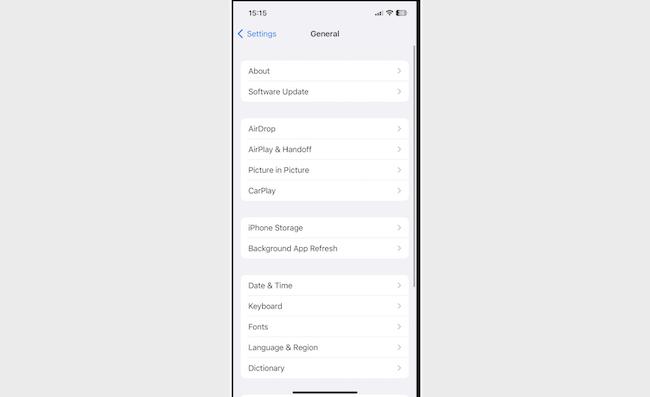
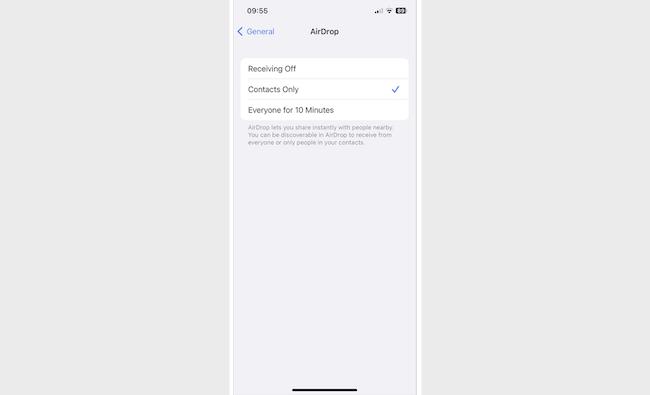
How to send on AirDrop
Sharing a picture, or several pictures, over AirDrop, couldn’t be easier:
- Select the photo(s) you want to send and hit the Share button.
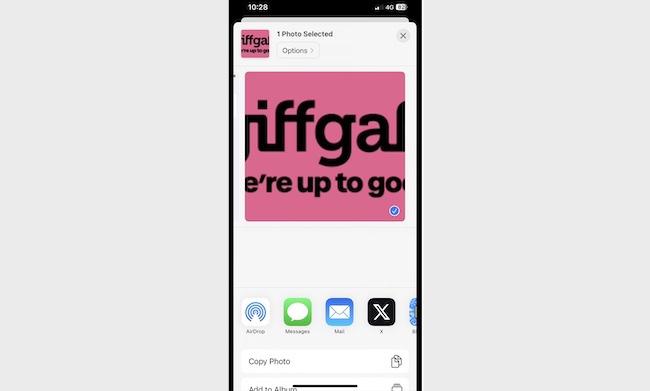
-
Tap the AirDrop option, and everyone in the vicinity with their AirDrop on will show as available for you to send to.
-
Choose who you want to send it to and wait for them to accept.
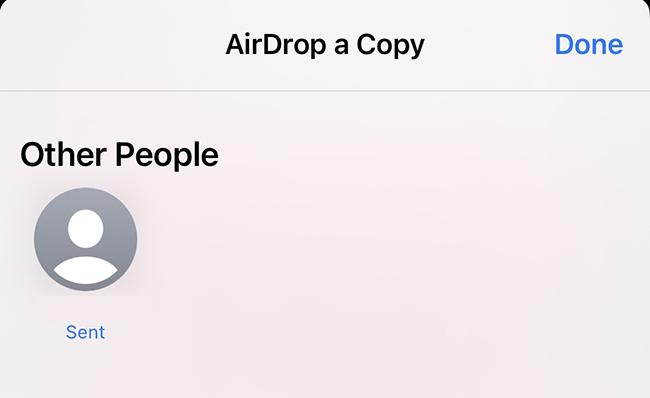
- And that’s it! You’ve successfully shared a photo over AirDrop.
Even better, the process works exactly the same for video, music and documents. Whatever you want to send, just tap the Share button and follow the same process.
How to receive on AirDrop
Accepting something over AirDrop is a lot simpler than sending it; it’s just a couple of taps.
As long as your Wi-Fi and Bluetooth are switched on, and your AirDrop settings are correct, all you’ll have to do is wait until a notification pops up. You’ll have the option to either Accept or Decline.
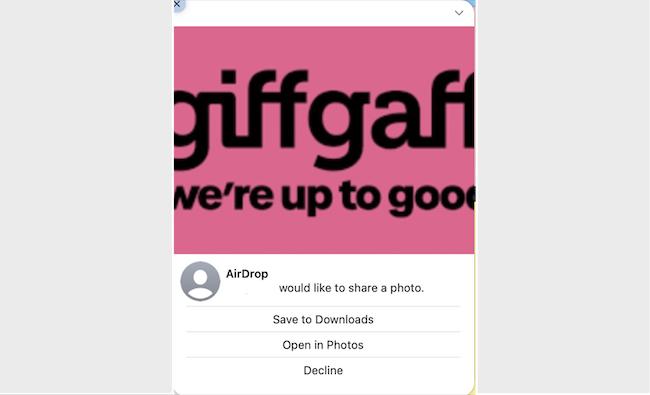
Depending on what kind of file you receive, you’ll be asked where you want to save it. Wait for the download to finish and you’re done! You’ve received something on AirDrop and you’ll be able to find it in your chosen location.
Top tip: Always have your AirDrop turned off or set to Contacts Only unless you’re expecting to receive something. ‘Everyone’ means everyone, and leaves you open to receiving transfers from total strangers.
Get your next iPhone from giffgaff
AirDrop is only accessible on Apple products. So, if you want to give AirDrop a go, why not make your next phone an iPhone from giffgaff?
With both new and refurbished iPhones on offer, there’s plenty to choose from so you can find the phone that’s perfect for you.





