Categories
How to transfer and restore WhatsApp data
3 minute read

If you’ve just bought a new phone, you’ll need to know how to transfer all your WhatsApp data from your old phone to the new one.
You’ll also need to know how to restore WhatsApp data if you can’t transfer it. We’ve broken it down for you into several easy steps.
How to back up WhatsApp data
Before you transfer or restore your WhatsApp data, you’ll need to back it up.
On both Apple and Android, WhatsApp lets you back up your chats in one easy step. Just go to Settings > Chats > Chat backup and back up all your chat history. You can leave it at this, or you can go the extra step and save your chat back up on a computer, just to be on the safe side.
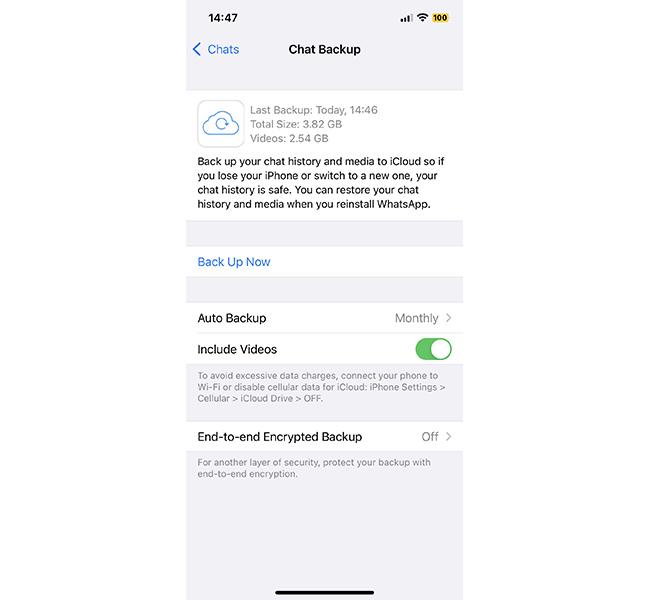
Use either iCloud or Google Drive to back up your WhatsApp data on your computer; this will be the easiest way to retrieve your data.
How to transfer WhatsApp data
WhatsApp has a handy new feature to help you make the switch from an iPhone to Android, or vice versa. Here’s how it works.
iPhone to Android
The ‘Move chats to Android’ function lets you (you guessed it) transfer all your chats to an Android phone. Just go to Settings > Chats > Move Chats to Android and follow all the transfer prompts.
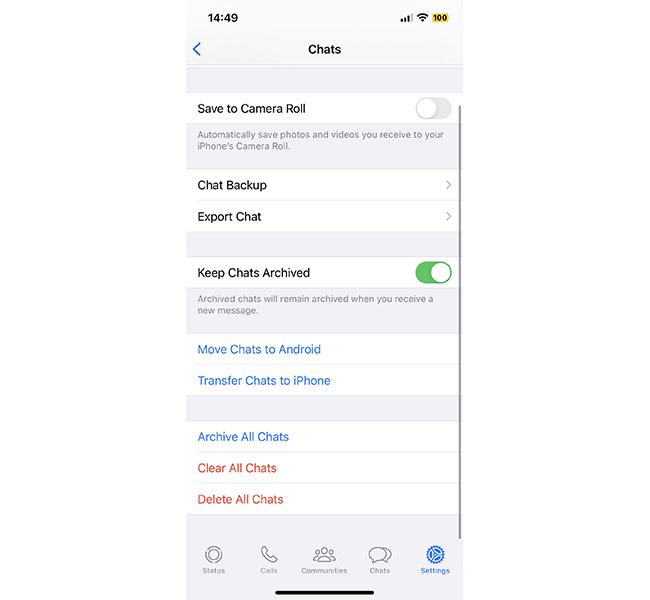
Android to iPhone
Moving your WhatsApp data from Android to iPhone has a few more steps, but it’s still fairly simple.
Before starting, make sure you have the same phone number for each device, and that they’re both running on the latest operating system.
To transfer WhatsApp data from Android to iPhone, you’ll need two things: the ‘Move to iOS’ Android app, and a cable to connect the two devices together. All you need to do is make sure both phones are connected to the same Wi-Fi network, open the ‘Move to iOS’ app and follow the instructions.
Transferring between two Android or two iPhone devices is even easier. Just make sure your WhatsApp account is linked with either your iCloud or Google Drive when you back the data up and it will automatically download onto the new device.
How to restore WhatsApp data
Restoring your WhatsApp data is easy, provided you have a backup somewhere.
If you have a backup of your WhatsApp data stored on iCloud or Google Drive all you’ll need to do is reinstall WhatsApp on your phone, open the app and hit Restore. Then wait for the process to finish and all your chats will be waiting for you.
WhatsApp only restores the most recent backup, not the most recent messages, so make sure you back up your data regularly.
That’s it!
You’ve successfully transferred or restored all your WhatsApp data. But, this might only be the first thing you need to do. If you’re switching devices, you’ll need to know how to keep the rest of your data safe, and how to move it.
We’ve got step-by-step guides on how to switch from iPhone to Android and switch from Android to iPhone, so you’ll be able to switch to your new device in simple and easy steps.





