Categories
How to monitor your child’s phone
5 minute read

As a parent, buying your kid’s first mobile phone is exciting and slightly scary. On the one hand, it offers them some freedom and independence, while making it easier for you to stay in contact with them. However, there are some obvious drawbacks.
As we all know, access to the internet comes with all sorts of potential risks and dangers. So, it’s important to take measures to protect kids when they’re using their smartphones.
Luckily, there are several tools and apps available to monitor your child’s phone. These can include setting time limits, blocking access to harmful websites and content, and even tracking your kid’s location to ensure they are where they say they are.
Did you know? 91% of British children have a smartphone by the time they reach 11, according to Ofcom.
What parental control features should I look out for?
Some apps to monitor kids’ phones offer basic features for free, while others require a paid subscription for more advanced features.
Here are some popular parent control features to look out for when choosing the best option for your kid’s smartphone:
- Content filtering – allows you to block topics and images you’re concerned about. Some apps allow you to set filters based on your child’s age.
- Website blocking – lets you block access to specific websites while giving you full access to your child’s browsing history.
- App monitoring – allows you to approve and control which apps your child can download and access.
- Location tracking – get real-time updates of your child’s location and location history. Some apps have a geofencing feature that alerts you when your child enters or leaves a specific location, for example, school or a friend’s house.
- Screen time management – allows you to lock down your child’s smartphone during specific times or if they reach their total daily limit of allowed screen time. You should also be able to see how long your child spends on individual apps such as TikTok, Instagram or YouTube.
Parental monitoring apps
With so many options available, choosing the best parental monitoring app for your child’s phone can be mind-boggling.
Depending on your budget and needs, here are a few options worth considering.
1. Google Family Link – Free
Perfect for families on a tight budget, Google’s Family Link is free to use and is packed full of useful features. Limit screen times, set content restrictions, track your kid’s location and manage privacy settings. To set up Family Link you’ll need a Google Account for yourself and a separate account for your child.
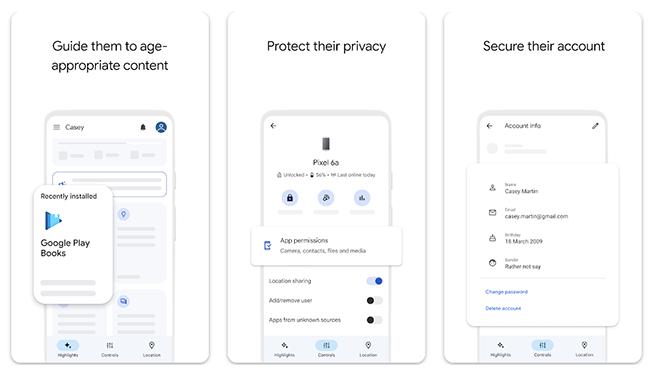
2. Kaspersky Safe Kids – from £20.99 for first year
A great all-rounder at an affordable price. The Kaspersky Safe Kids app includes online filtering, screen time limits, app controls, real-time GPS tracking and low battery alerts.
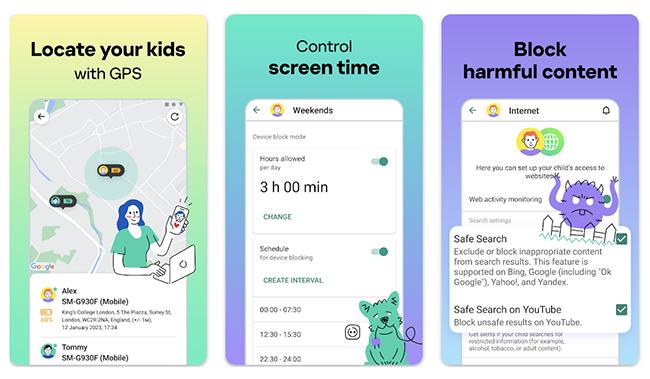
3. Qustodio – Free, or Premium from £39.95 a year
Qustodio’s free version offers the most basic features such as web filtering and time limits. However, the premium plan gives you much more, including activity and download alerts, app blocking, message monitoring and location tracking.
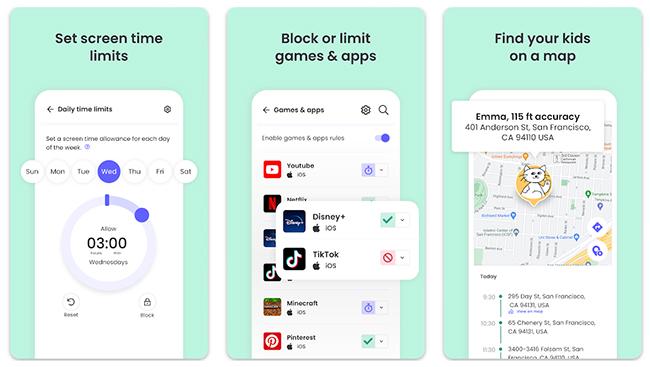
4. FamiSafe – from £49 per year
If you’re willing to pay a little more, FamiSafe is a great parental monitoring app, especially for older kids. As well as the usual features, it has a driving monitoring feature to give you peace of mind when your child starts driving. The location tracker also has a reverse function so your child can locate you in an emergency.
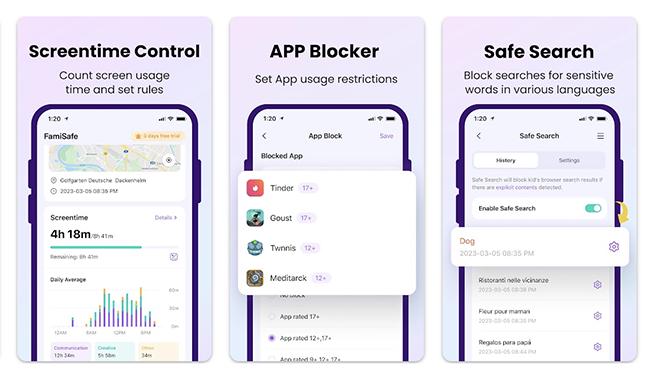
Can I track my child’s location without installing an app?
If you want to know where your child is without installing an app on their phone, there are a couple of options:
Find My Device for Android phones
Newer Android phones should already have a Find My Device feature as standard. You can also download the app from Google Play.
If your child’s phone is registered to your Google account, it will automatically be listed when you activate the app.
Find My iPhone for iPhones
Find My iPhone works pretty much the same way as Find My Device, but for iOS devices.
Simply activate the ‘Find My iPhone’ feature when first setting up your child’s iPhone. You can then track their location in iCloud using your own iOS device or any web browser.
Setting up parental controls on your child’s phone
For Android:
- Download the Family Link app on Google Play
- Open the app and sign in as a parent or guardian
- Open settings
- Tap Digital Wellbeing and Parental Controls
- Name your child’s account and device when prompted
- Click Agree to finalise the setup
- Follow the instructions to set up your child’s security settings
For iPhone:
- On your child’s iPhone, go to Settings and tap Screen Time
- Tap ‘this is my child’s device’
- Tap Content & Privacy Restrictions
- Follow the instructions to set up your child’s security settings
Wrapping up
We hope this blog has helped put your mind at ease and given some useful tools to help you keep your child safe while using their phone.
If you feel confident your child is ready for their first smartphone, why not have a look at our selection of new and refurbished phones?





