Categories
How to do a voiceover on TikTok
4 minute read

If you want to do a voiceover on TikTok, the app’s built-in voice functions give you plenty of ways to get creative. We’re going to show you two ways to share videos that sound as good as they look, using your voice, someone else’s or even one from TikTok itself.
First thing’s first, if it’s your voice you want to hear, you can choose TikTok’s voiceover feature. Or, to add text to your videos and have it read aloud with a voice of your choice, just scroll down for TikTok’s text-to-speech.
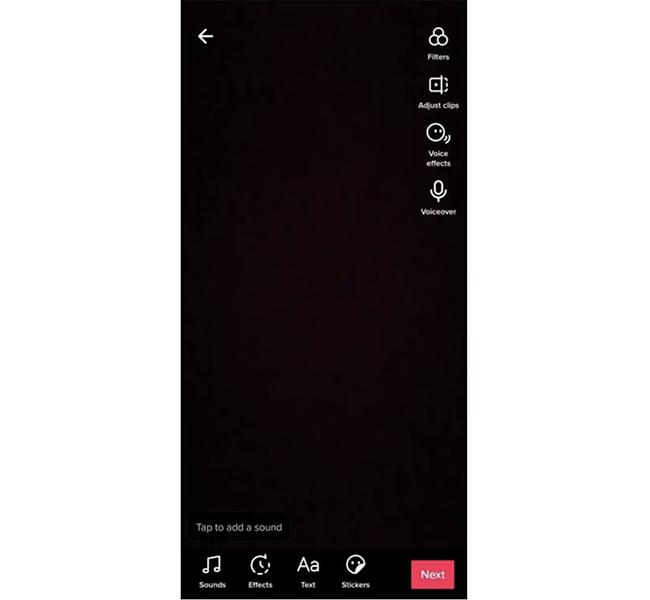
How to add a voiceover to TikTok (TTS): a step-by-step guide
- Film or upload your video.
- In the editing screen, tap the microphone icon to open the voiceover tool. If you want to get rid of the existing sound on your video, untick Keep original sound.
- Hold down the Record button to record a voiceover for any part of your TikTok video. Tap Play to listen and Back to re-record. Once you’re happy, hit Save.
- Tap the Sounds icon at the bottom and then Volume to adjust the audio.
- Tap Next to finish.
TikTok voiceover top tips
- Avoid background noise. Find a quiet place to do your TikTok voiceover recording.
- Speak directly into the microphone to get a clear recording.
- It doesn’t have to be your voice. Ask a friend to do the voiceover to change it up a bit.
- For a professional finish, make sure your voiceover and video are in sync.
- Add voice effects to make your voiceover stand out.

How to add text to speech in TikTok (TTS): a step-by-step guide
<<>>@giffgaff Here's how to add the speech feature to your Tiktok videos. 🗣️ #TextSpeech #TikTokTips #TechTips
♬ Kulture Klub (Sped up Version) - Lucy Tun
There are two ways to add text to speech in TikTok. On the main editing screen, you have a choice of Text or Edit. The advantage of using Edit is that you can see your full video timeline.
Either way, first you need to film or upload your video. Once you’ve done this, hit the tick to go to the editing screen.
Adding Text to Speech using Text
- Tap the Text icon to add a text box and type in the text you want to hear. You can change the font and colour of the words too.
- Tap Text to speech and choose the voice style. To help you decide, tap each option for a preview.
- Select Apply voice and tap Done.
- You can easily move your text box around by pinching and grabbing it.
- Tap your text box and select Set duration. Choose when you want the text to appear and disappear in your video by moving the markers on either side.
- To add more text, repeat steps 1-5.
- Once you’re happy, test the sound and Post or Save.
Adding text to speech using Edit
- Tap the Edit icon to go to TikTok’s advanced editing studio.
- Tap Text at the bottom and choose Add text. Type in your text, changing the font and colour if you want to, then tap Done.
- To move your text around, just pinch and grab it.
- At the bottom of your screen, tap Text to speech and choose a voice. Then hit Save.
- Choose when you want the text to appear and disappear by moving the markers.
- To add more text, repeat steps 1-5.
- Test the sound and Post or Save.
TikTok text to speech top tips
- Don’t like the sound of your own voiceover? TikTok Text to speech gives you an alternative. The style of voice you choose can also help you set the mood for your video.
- Listen out for words that are being mispronounced by the voiceover. For example, abbreviations like POV (point of view).
- Keep it simple. Begin and/or end your TikTok video with Text to speech voice over and let music do the rest.
- If your video is lacking in laughs, use Text to speech to liven it up.
Looking for a phone that can keep up with your TikTok creativity? Look no further. Check out our pick of the best selfie camera phones; perfect for taking your TikTok career to the next level.
Oh, and don’t forget to follow us on TikTok (@giffgaff) for more tech tips and other phone-related content.





