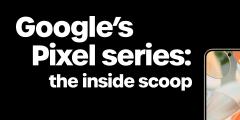Categories
Steps to take before selling your phone
5 minute read
Ever wondered what you need to do before you sell your smartphone?
Well, look no further because in this guide I’ll tell you all the steps necessary. You’re not just simply exchanging your phone for cash, you need to protect your data.
Back up your data
Before you go selling your smartphone, you should prioritise backing up the data on it. Nowadays, people use their phones for everything from taking photos and videos to storing contact details. Some even go as far as storing very confidential notes, such as debit or credit card pin numbers and passwords to email accounts etc. I definitely wouldn’t recommend doing the latter at all but the point is that our smartphones hold a lot of personal data.
Photos and videos make great memories so you should probably back those up regardless, but it’s crucial to perform a backup prior to selling your smartphone so that you can safely proceed with wiping the phone. You definitely don’t want other people accessing your data. I’ll come onto that shortly but first let’s take a look at how to make a backup.
Note: performing a backup not only provides you with a copy of the data on your smartphone but it also allows you to easily transfer it all to your next smartphone.
iPhone users:
You can backup using iCloud or iTunes. I would personally do it on both because I’m a backup freak and you can never have too many backups but iTunes may be your only option if your iCloud storage is not sufficient.
To backup via iCloud:
-
On your iPhone, go to Settings > tap your name > iCloud > iCloud Backup
-
Click ‘Back Up Now’ (you need to be connected to Wi-Fi for it to start)
To backup via iTunes:
-
Open iTunes
-
Connect your iPhone to your computer using the USB cable
-
Select the device icon that displays at the top left
-
In the Backups section, select ‘This computer’
-
Click ‘Back Up Now’
When you switch to your new smartphone, you can then restore from the backup you made to have everything transferred to your new phone #convenient. It makes setting up the new phone an absolute breeze.
Android users:
You can manually backup to your computer by connecting your phone and dragging and dropping files but it’s not the ideal solution. As an Android user, chances are you’ve got a Google account so let Google do the hard work of making the backups for you. You just need to enable it.
Note: the settings may slightly vary from phone to phone.
-
Go to Settings > Accounts and select your Google account
-
You’ll see a long list of the things you can backup including contacts, photos and so on. Toggle on everything you want backed up
-
Then go back to Settings > Backup & Reset
-
Tap ‘Backup my data’ and ensure ‘Automatic restore’ is checked too
You may also want to use the cloud service that your phone manufacturer provides e.g. Samsung.
Remove the cloud lock
iPhones have an extra level of security in the form of the iCloud lock. This is enabled as soon as you sign in with your Apple ID, which you would do to use features such as Find My iPhone as well as downloading apps from the App Store. However, if you plan to sell your device then you need to remove the cloud lock by signing out of your cloud account, to ensure the buyer can access and use it. It’s also required to factory reset the phone, which is the next step in preparing to sell your handset.
-
Go to Settings
-
Select your name
-
Tap ‘Sign Out’
-
You’ll be prompted to enter your Apple iD password
-
This will sign you out as well as turn off Find my iPhone
Reset the phone to factory settings
With your phone backed up and the cloud lock removed, you’re all set to completely wipe the phone and reset it back to factory settings. This will essentially erase everything and return it back to the state it was in when it was new.
iPhone users:
-
Go to Settings > General > Reset
-
Tap Erase All Content and Settings
When completed, you’ll see the ‘Hello’ screen. At this point, the phone is ready to be setup by the new owner.
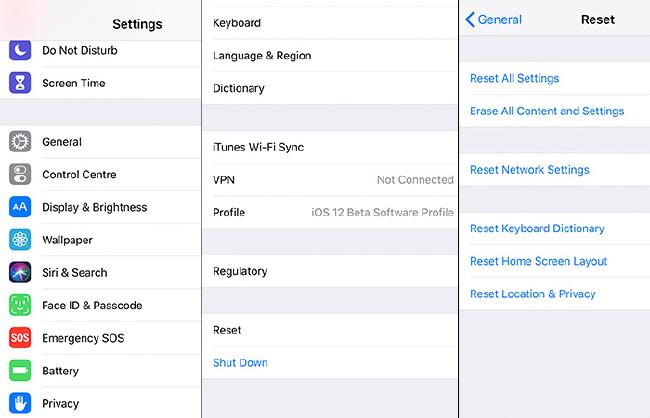
Android users:
-
Go to Settings > General Management > Reset
-
Tap Factory Data Reset
Remove the SIM and SD card
The last thing you’re going to want to do before handing over your smartphone is remove your SIM card as well as the SD card, since you will have some information stored on there. If you plan to give the SD card away with the phone, then be sure to backup the data on it and then erase everything on there before placing it back inside the phone.
Don’t forget the accessories
This step isn’t essential but it’s beneficial because people would rather buy a smartphone that comes with its charger and USB cable as opposed to a smartphone on its own. That’s not to a say a phone alone would not sell, but the accessories would be appreciated.
Therefore, if you can, provide the buyer with the wall charger and the USB cable along with the phone. Avoid giving away used headphones because no-one wants to wear ones that have been in someone else’s ears.
If you’ve got cases for the phone that you no longer need and don’t mind giving away, then throw those into the bundle too; they’ll certainly be appreciated and if you’re selling online then your listing will most likely attract more buyers. Just be sure to mention them in the description as well as show them in the photos.
Ready, steady, sell!
That’s it. Once you’ve done all that you’re ready to sell your smartphone and make some cash, while having the peace of mind that your data has been backed up and completely erased from the phone. If it helps, use the above as a checklist.
I hope this guide has been useful and thanks for reading :)