Categories
What is mobile tethering and how does it work?
5 minute read

Want to use your mobile data to work on the go? You’ve come to the right place. Here’s everything you need to know about mobile hotspot tethering.
What is mobile hotspot tethering?
Simply put, tethering is turning your phone into a portable Wi-Fi hub.
Public Wi-Fi hotspots are becoming more common, but universally available free public Wi-Fi is still a long way off. Sometimes you need to work on your commute, or maybe you’re lost with no Wi-Fi nearby. Turning on your personal hotspot will let you connect your laptop, tablet, or other device to your phone so you can use the internet on the go.
Is mobile hotspot tethering safe?
Lots of people worry that mobile hotspot tethering might risk other people getting access to their data. In fact, tethering is both more secure and often faster than typical Wi-Fi hotspots, so even when one of those is available, tethering is often the better choice.
Okay, but how does tethering actually work?
While tethering or hot spotting your device might sound like wizardry, all it’s really doing is sharing the data on your phone plan with another device.
You can tether/hotspot in three different ways: through Wi-Fi, Bluetooth, or USB.

USB gives you the fastest connection (and has the bonus of also charging your phone), whereas Wi-Fi and Bluetooth are both slightly slower but still give you a faster connection than some broadband hotspots.
Because mobile tethering uses data, you should be careful with how often you use it. If you reach your data limit, you’ll need to top up to keep using the internet. Of course, if you have unlimited data, you can pretty much go wild.
Be aware though, there are some phone companies that don’t allow tethering, so it’s best to check this before you sign up.
Not sure how much data to buy? Use our free data calculator to find out how much monthly data you’re likely to use.
How do I tether my phone?
Mobile data tethering works slightly differently depending on your phone. Here’s a basic guide on how to tether on the most popular mobile devices:
iPhone tethering
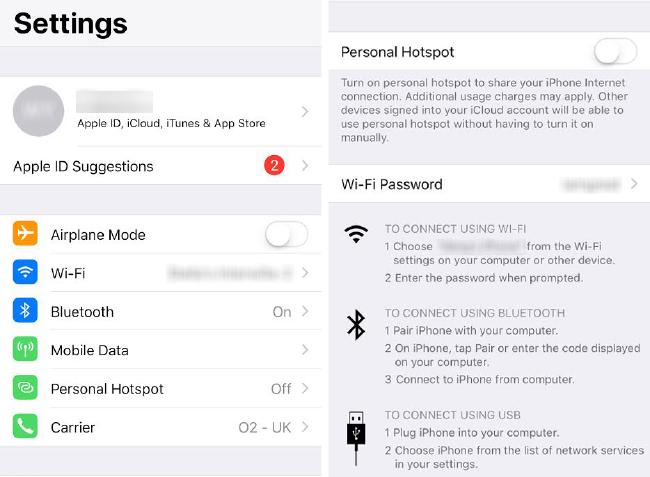
Open Settings and go to Personal Hotspot. Make sure it’s switched on by moving the slider to the right, turning the button green rather than grey.
Once you’ve done that, go into the Wi-Fi Settings of your other device and look for your phone on the list of networks (you can check the name of your phone by going Settings > General > Name). Once you click on it, you’ll have to enter the password displayed on your phone.
That’s it! You’ve successfully tethered your phone and another device.
Android tethering
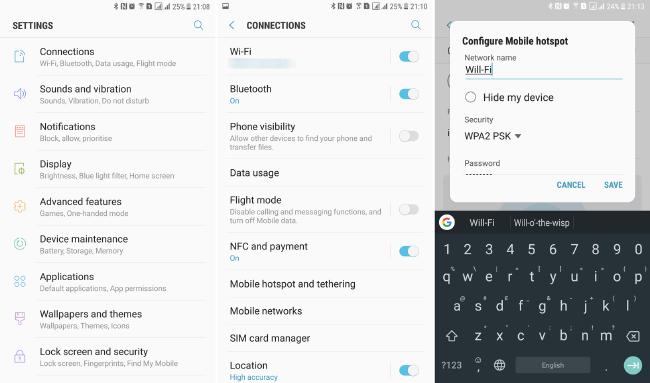
Samsung
Go to Connections > Mobile Hotspot & Tethering > Mobile Hotspot. Once you’ve turned it on, a window will pop up to give you the password you need to tether your device.
Put the password into your other device and you’re good to go.
Google Pixel
Open Settings > Network & Internet > Hotspot & Tethering > Wi-Fi Hotspot.
Toggle the switch on, and the name of your phone and password will be displayed for you to put into your other device.
Huawei
Head to Settings > Wireless & Networks > Tethering & Portable Hotspot > Portable Wi-Fi Hotspot.
This will let you set up a name and password for your device that you can then use to connect your other device.
Nokia
Go to Settings > Network & Internet > Hotspot & Tethering > Wi-Fi Hotspot and toggle so that it’s switched on.
Pick your phone from the list of networks on your other device, put the password in and you’re ready to go.
@giffgaff Learn how to tether, mobile to mobile. How good is that? #android #techtips #mobile #tethering #giffgaff #uptogood
♬ Chill Vibes - Tollan Kim
What is reverse tethering?
Reverse tethering is just what it sounds like; using your laptop/tablet as the Wi-Fi and tethering your phone to it. So, if your phone has no Wi-Fi, 4G or you’ve run out of data, you can use the Wi-Fi connection on your other device to use the internet on your phone.
How to reverse tether your phone
Reverse tethering involves an extra step, depending on the device you’re using. It also works best if your PC/laptop is plugged into a router using an Ethernet cable.
Androids don’t support ad-hoc networks. But there’s a handy app called Gnirehtet (tethering in reverse) that acts as a go-between to let you use your PC/laptop’s internet connection from your phone.
For iPhones, which do support ad-hoc networks, it’s as simple as going into Settings on your PC/laptop and enabling Internet Sharing.
If you’re using a Mac, the process is slightly different. They can’t create Wi-Fi hotspots without a physical Wi-Fi adapter. So you’ll need to buy an extra Wi-Fi adapter (or dongle) to connect your phone to your laptop.
Tethering on giffgaff
At giffgaff, we allow tethering on all of our plans.
It’s worth remembering that any data you use while you’re tethering gets taken out of your allowance as normal, so stick to low-bandwidth activities like reading websites and checking your email rather than playing games or streaming.
Does giffgaff allow unlimited hotspot?
That depends on your plan. Your giffgaff data plan allows tethering and you can use as much of your data as you want for this. If you’re on an unlimited plan, that means an unlimited amount can be used for tethering.
How long will a 1 GB hotspot last?
This totally depends on what you’re doing. For example, if you’re using your data to send emails, that 1GB will last a lot longer than if you’re using it to watch Netflix.
Typically, we’d say that 1GB of data should let you browse the internet for around 12 hours, stream 200 songs or watch 2 hours of video in standard-definition.
For more information on giffgaff and tethering, check out our tethering policy.





