Categories
How to set up family sharing on iPhone and Android
5 minute read
If you’ve ever bought apps, games, movies, music or other content on your smartphone, both Apple and Google will allow you to share the content with your family at no extra charge through their Family Sharing feature. In this article, find out how to set up the Family Sharing feature on your smartphone.
Family Sharing on the iPhone
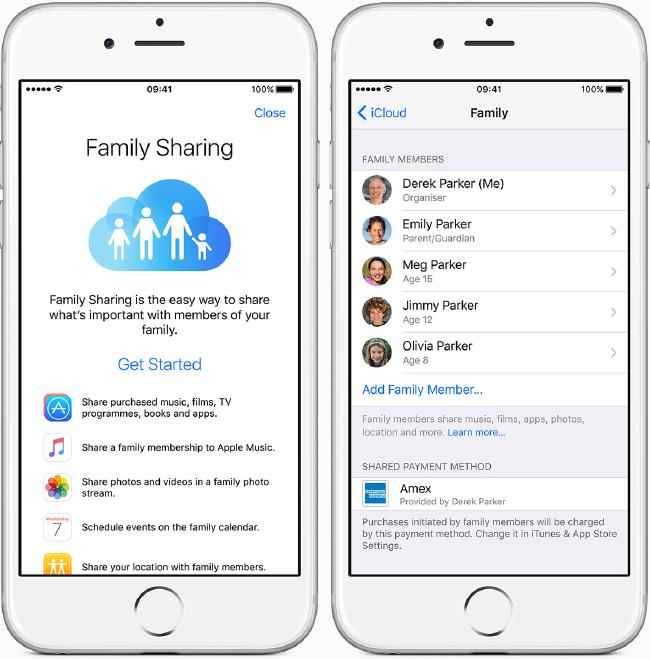
If you have an iPhone or iPad, Family Sharing is available providing your device is running on iOS 8 or later.
With Family Sharing, you’ll be able to set up a group of up to 6 people. Between you, you’ll be able to share purchased content including apps, games, music, movies, TV shows and books. You’ll also be able to share a single-family payment method (i.e. a shared credit card or debit card that is used for all future purchases).
To start using the Family Sharing feature, you’ll need to decide who in your family should be responsible for the group. That person is known as the family “organiser” and they’ll need to set-up the group and will be responsible for all purchases.
To start a new family group, go to Settings > iCloud > Set Up Family Sharing. You’ll need to follow the on-screen instructions to set up a new group, after which you’ll be able to add family members to your group. You can invite members to your group at any time by going to Settings > iCloud > Family > Add Family Member.
On the iPhone, there’s no minimum age requirement to join a Family Sharing group. However, any family members under the age of 13 will need to ask an adult to set up an Apple ID on their behalf.
If you’re inviting children to your Family Sharing group, it can be worth switching on the Ask to Buy feature. For children under the age of 18, this will require them to obtain permission before new content can be downloaded. When your kids try to download a new app, a push notification will appear on your phone asking you to approve it. This applies to both free and paid downloads.
When you set up a Family Sharing group, you’ll also get a shared photo album and a shared family calendar. You’ll also be able to share your location with other people in the family.
Finally, if you’re using the Apple Music subscription service, you can upgrade to the family membership. This costs £14.99/month and gives everyone in your Family Sharing group access to the service (there are about 30 million songs that can be listened to on-demand through the service). The individual Apple Music subscription normally costs £9.99/month.
Google Play Family Library on Android
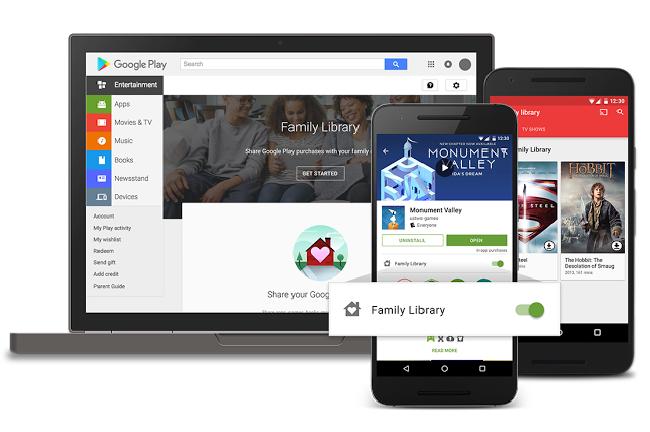
Whilst Apple has offered a Family Sharing service for over two years, Google has only recently started to offer such a service.
Their Google Play Family Library service launched on Android in July 2016. Like Apple’s Family Sharing service, it allows you to share purchased content with up to six people in your family (including apps, games, movies, TV shows, e-books and more). All of your purchased content (past and present) will be added to the Family Library automatically but you can also choose to keep certain bits of content to yourself.
When you set up the Family Library service, you’ll be required to set-up a shared payment method for your family. Members of your family group can elect to use the shared payment method, or they can continue using their own payment methods such as a Google Play gift card.
You can set up a Family Library by opening the Google Play Store app and by tapping on menu followed by Account > Family > Sign Up for Family Library. Everyone in your family group must be at least 13 years old and must live together in the same country as you.
Once you’ve set up your family group, it can also be used for a Google Play Music family subscription. This costs £14.99/month for on-demand access to 35,000+ songs. The normal individual subscription costs £9.99/month for one person.
Family Sharing Across Multiple Platforms
One important thing to note is you can’t share content from one platform to another. For instance, apps that have been purchased on an iPhone will only work on other family member’s iPhone devices. Likewise, apps that have been purchased on an Android will only work on family member’s Android devices.
This cross-platform limitation can be an added complication if half your family is using an iPhone and the other half is using Android. Because of this, both Apple and Google are hoping this feature will encourage your entire family to use smartphones on their platform.
Things are slightly different if you have a family music subscription. With a downloadable app, it’s possible to access Apple Music on Android and Google Play Music on iPhone.
Final Thoughts…
If there are multiple people in your household using either an iPhone or Android, you can set up the Family Sharing feature so everyone will be able to access purchased apps, games and content.
For the best smartphones with a 30-day money back guarantee, check out the giffgaff store.




