Categories
How to setup a smartphone for the elderly
5 minute read
Whether it’s your grandmother’s first experience with technology or maybe just her first smartphone, you want her to be able to feel comfortable using it. Fortunately, smartphones these days have made that simple enough to do. Here’s your guide on setting up a smartphone for the elderly.
# Increase the font size
It’s no lie that eye sight deterioration is a part of ageing, so it’s important that the elderly are able to read things up close comfortably. The obvious solution to that is to increase the size of the text.
On the iPhone, go to Settings > Display & Brightness > Text Size and then adjust the size accordingly; there are 7 different sizes to choose from.
On an Android smartphone, go to Settings > Display > Font and screen zoom where you’ll be able to amend the font size as well as the screen zoom and even the font style. It’s best to stick to the default as it’s the easiest to read.
# Increase the sound of notifications
Just with our eyesight, our hearing can weaken as we get older, so simply increasing the sound of the ringer can help prevent the elderly from missing important calls or text messages. Enabling vibration on ring as well as on silent might be a good idea too, especially when it’s so easy to toggle to silent accidentally, on the iPhone specifically.
On the iPhone, go to Settings > Sounds & Haptics and then use the slider to increase the volume of the ringer and alerts. You can also enable ‘Vibrate on Ring’ and ‘Vibrate on Silent’ here.
On an Android smartphone, go to Settings > Sounds and Vibration and in Sound Mode be sure to have ‘Sound’ selected. Also, enable ‘Vibrate while ringing’. If you go down into Volume, you can adjust the volume for incoming calls, for notifications, for system alerts and media. It may be worth keeping them all the same but ringtone, media and notifications should definitely be high. Additionally, if you go to Vibration intensity, you can adjust how intense the vibration is for different types of alerts, which is very handy.

# Enable LED flash for alerts
If for whatever reason the phone is on silent or somewhat hidden, the sound may not be heard and the screen may not be seen. Fortunately, Apple included a ‘LED Flash for Alerts’ feature, whereby the camera flash will flash multiple times whenever an alert is received. You can choose to have it flash on silent too, which I’d recommend turning on because, as mentioned before, it’s so easy to accidentally flick the switch to silent mode on the iPhone; the flash can help make sure notifications aren’t missed.
Simply go to Settings > General > Accessibility > LED Flash for Alerts and enable it.
You can also do something similar on Android smartphones because accessibility is key. Go to Settings > Accessibility > Hearing > Flash notification and from there choose to enable the camera light or a screen flash or both.
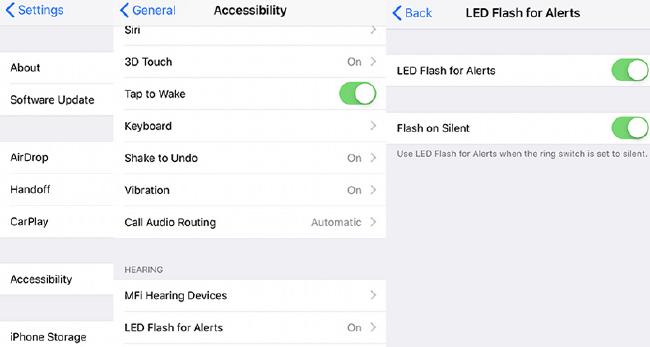
# Remove unnecessary apps and reorder apps
Smartphones come with a lot of built-in apps that, sometimes, are just not ever used (Stocks and Numbers for example). To keep the phone clean and tidy, delete those you know will never be used by the elderly person you are setting up the phone for.
Additionally, reorder the apps to ensure that only the most important and common apps are placed on the home screen for quick access, such as messages, contacts, mail, WhatsApp etc. You get the idea.
# Add favourite websites to the home screen
Your parents or grandparents may have a few websites that they tend to visit quite often. To save them from going into the web browser and navigating to the site every time, why not add a shortcut to the home screen instead? That way, all they’ll need to do is unlock their phone and tap the website icon.
On the iPhone, browse to the site using Safari then select the share button and choose ‘Add to Home Screen’.
On an Android smartphone, open the Internet app, browse to the site and then click the 3 little dots on the top-right corner and click ‘Add to Home screen’.
# Add important contacts to favourites
The phone book on smartphones lets you easily browse contacts by letter or by searching but this is still seconds too long. To make it easier to access favourite contacts, such as family members, you could add them to favourites. That way, opening the phone app and clicking favourites will be the only steps required prior to making that call.
On the iPhone, go to Contacts, choose a contact and click on ‘Add to Favourites’. Alternatively, open the Phone app, select the Favourites tab and then hit the ‘+’ icon to add favourite contacts.
On an Android smartphone, go to Contacts, select a contact you want to favourite and then select the star beside their name. This will then add them to the favourites list, showing them at the very top in both the Contacts and the Phone app.
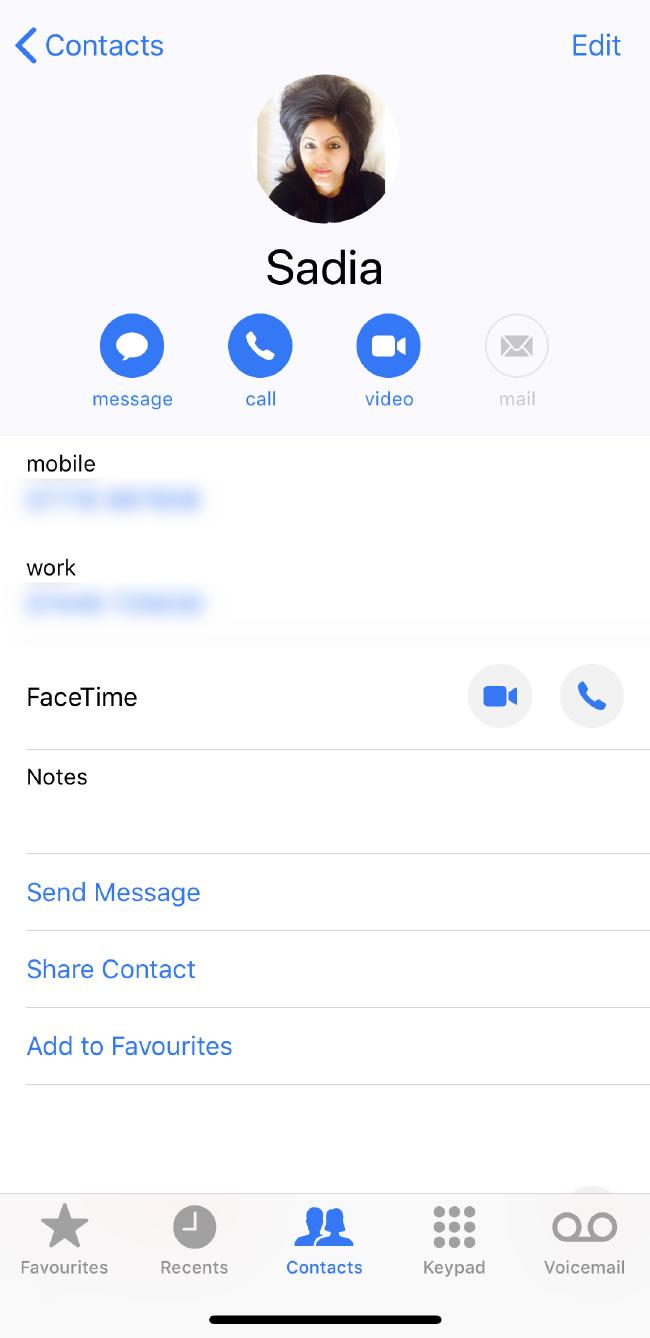
Thoughts
Giving a smartphone to someone that has never used one before is not a simple task. Not only will you help set it up but you’ll need to walk them through and show them how to do certain things like making a phone call, sending a text and even putting the phone to sleep. Fortunately, smartphones are made to be extremely accessible and have all the required settings to making smartphones easy and comfortable to use. So, once you’ve done all of the above your parents, grandma or grandpa should be all set and ready to experience the smart ways of technology.
Thanks for reading!





