Categories
How to recognise viruses and malicious apps
11 minute read
Do you think you might have a virus or malicious app on your smartphone? This guide shows you how to recognise a smartphone virus. We’ll also discuss the ways to clean up your smartphone.
The Problem of Smartphone Viruses & Malware

We’ve all heard about PCs and laptops getting infected with viruses. But have you thought about the possibility of getting a phone virus?
Nowadays, globally, six times as many smartphones are sold as PCs and laptops. Many people spend more time using a smartphone than they do a computer. We also use our smartphones to bank online and we enter personal data such as our contact and payment information. Furthermore, smartphones are intensely personal: they collect all kinds of data such as our GPS location. With all this data available on a smartphone, it’s no wonder that criminals have been trying to get in.
In the past few years, malicious applications have surfaced as a problem for smartphone users. There are now apps designed to covertly steal your personal data. There are also smartphone viruses which use your phone to send premium-rate calls and text messages.
In general, you can keep your smartphone safe by following some basic security guidelines. Stick to the official application store, avoid jailbreaking your phone, stay clear of pirated software and double-check the permissions before installing an application. But what should you do if you think you might have a virus on your phone?
Android Users Beware

At present, it’s estimated that 99% of mobile malware targets Android smartphones. That’s not to say that Android is a less secure operating system compared to iOS and Android: only that Android is more permissive on the applications that can be installed. With iOS and Windows Phone, applications can only be installed from the official app store. Applications are also vetted before they go online. With Android, applications aren’t vetted and can also be installed from outside Google Play. On Android, additional care should be taken to avoid malicious apps.
As malware is predominantly a problem on Android, some of the tips provided in this article are specific to Android devices. However, users of iOS and Windows Phone can follow most of the same instructions to diagnose a malicious application.
How to avoid purchasing fake smartphones filled with malware

As high-end smartphones continue to grow in popularity, ‘fake’ smartphones are being imported. They look and weigh exactly the same as the real thing. However, they are usually filled with malware.
Short story time.
I fell victim and bought a fake Galaxy Note 7 online. Alarm bells should have rung due to the low price. However, I was so excited to get a “great” deal. They managed to replicate every feature of the Galaxy Note 7. It worked great for a few weeks; however, I started to notice that the phone would overheat and download apps I didn’t recognise. Shortly after I started to get alerts of login attempts from foreign countries. My friends and relatives also mentioned that I was sending them texts asking for money to be sent via Western Union. They know me well and know that I am unlikely to make such a request, Unfortunately, a few actually sent the money, so I had to pay them back. I had to change all my passwords, and it was a highly stressful situation.
Here is how to detect a fake smartphone
-
Don’t buy a phone without knowing the features you can expect from the real thing. Have a good idea of the UI and unique bundled apps. Criminals are great at cloning but they still get things wrong.
-
iPhones are challenging to clone. The easiest way to check if an iPhone is real is to click on the app store icon. If you are taken to the Android store, it is fake. Just in case scammers figure out a way of copying the app store UI, search for Apple only apps such as Keynote, Numbers and Pages. If you can’t find them the iPhone is fake.
-
Android phones are the easiest to clone. However, a dead giveaway is the price. Criminals who sell cloned smartphones are interested in selling them as quickly as possible. Therefore, they sell them for much cheaper than the market price. If you see a great deal on a new smartphone, ask yourself why it is so cheap.
It might feel great to have the latest smartphone. I know people who knowingly buy fake smartphones just to show off. However, you lose out on having a legitimate warranty. Plus, you could have your sensitive information stolen, or even lose friends. It simply isn’t worth it.
Fortunately, giffgaff sells new and used smartphones on the giffgaff store, All phones are checked and verified. Plus, the bloggers also use and share our honest opinions right here on the giffgaff blog.
Beware Of Scareware

First of all, if you’ve come to this page after seeing a pop-up message about a virus on your phone, don’t panic. If you’re browsing the internet, it’s quite possible you ran into fake anti-virus pop-ups (see image below for one example of what a fake pop-up might look like).
If you see a virus warning when browsing the internet, the chances are that your phone is actually fine. You’ve just encountered scareware: a web-based scam which tries to convince you your phone is infected. Don’t install any of the software linked from the pop-up: the so-called anti-virus app is likely to be malicious. Simply close the web page and restart your smartphone’s web browser. You should also be careful not to provide any payment details: they could be used to run up fraudulent charges on your account.
After closing the web page, follow the tips in the rest of this article. You’ll want to double-check for viruses on your phone. For extra peace of mind, you can also use a trusted anti-virus application to scan your phone for viruses (never use the app advertised in the pop-up).
If you’re browsing the internet, you might encounter a scareware scam. You’ll see a pop-up message saying your phone is infected. Don’t panic: the chances are your phone is actually fine. Close the web page and follow the tips in the rest of this article. For extra reassurance, you can also scan your phone with respected anti-virus software.
The Signs of a Smartphone Virus
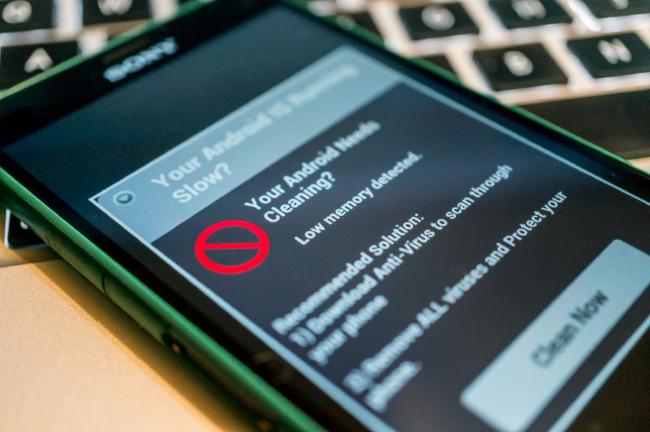
There are a few tell-tale signs that your device might have a virus:
- Are there strange charges on your phone bill?
- Are you seeing invasive adverts (e.g. pop-up ads and push notifications)?
- Have friends received weird texts or e-mails coming from your address?
- Have new applications suddenly appeared on your phone?
- Are certain applications consuming abnormal amounts of data?
- Has there been a noticeable reduction in battery life since installing a new app?
Are there strange charges on your phone bill?
Malicious applications have been known to make money by sending premium rate text messages or making premium rate phone calls. It’s always a good idea to check your itemised phone bill: are there strange charges you aren’t expecting to see? If so, it’s possible that you have a virus on your smartphone. On the other hand, you might have inadvertently signed up for a premium rate text service.
For UK-based premium rate numbers, check out the PhonePayPlus website. PhonePayPlus is the UK’s regulator for premium rate telephone services. You can use their NumberChecker service to look up the company behind a premium rate number. Either unsubscribe to the service or file a complaint if you believe the charges are linked to a virus.
Are you seeing invasive adverts (e.g. pop-up ads and push notifications)?
If you’ve noticed invasive adverts on your smartphone (e.g. regular pop-up messages or push advertisements appearing in the notification bar), it’s possible you’ve got adware on your phone. This doesn’t mean you necessarily have a virus - at best, adware is simply an annoyance but in some cases, it can also contain malicious code.
Android users suffering from ads in the notification bar can use AirPush Detector to find the offending app.
N.B. If you see an anti-virus pop-up whilst browsing the internet, the chances are you’ve encountered scareware. Scareware isn’t directly harmful to your device - simply close the webpage immediately. You should avoid clicking links in the pop-up (see the scareware section earlier in this article).
Have friends received weird texts or e-mails coming from your address?
If friends and family complain of receiving strange text messages coming from your phone number (e.g. spam messages), it’s likely you have a virus on your phone. A malicious app could be using your phone number to send out spam texts.
For spam e-mails originating from your address, it’s also possible that your e-mail account has been hacked. Alternatively, there could also be a virus on another of your devices (e.g. a laptop).
Have new applications suddenly appeared on your phone?
If so, it’s possible that they came as an update to existing applications. If you aren’t expecting the new applications, you might have a malicious app installed. The malicious app could be downloading new applications in the background.
Are certain applications consuming abnormal amounts of data?
A common theme amongst malicious applications is they need to phone home by accessing the internet. On most smartphone operating systems, you can see a break-down of the applications that have accessed the internet. You can also see the amount of data consumed. On Android, go to the Settings menu followed by “Data Usage”. Look out for applications you wouldn’t expect to see on the list. For instance, if your torchlight application is accessing the internet, it’s possible the app is doing more than advertised.
Don’t forget to also check the “Wi-Fi Data Usage” tab. There’s no reason why malicious apps can only use 3G to call home (indeed, a malicious application can stick to wi-fi only in an attempt to evade detection… many people only check the mobile data usage tab).
Has there been a noticeable reduction in battery life since installing a new app?
Viruses can leave a footprint in terms of increased power consumption. If you’ve noticed a significant drop in battery life after installing a new app, do be wary. It doesn’t necessarily mean the app is malicious but it’s likely to either be buggy or badly-written. Consider removing the app if only to improve battery life.
How To Remove Viruses From Your Smartphone
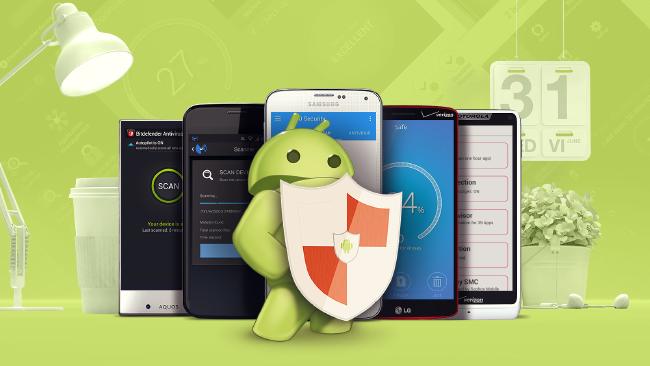
Check Your Recently Installed Apps
If your phone has been infected by a malicious application, the first port of call should be the recently installed apps list within Google Play (tap on “All” to organise the apps by date). For each application on the list, do a quick audit. Look out for any applications with a small number of downloads, with consistently low ratings or with poor comments from other users. If in doubt, uninstall the app and see whether it fixes the problem.
If you’ve also installed apps from outside Google Play, go to Settings > Application Manager to see a full list.
iOS and Windows Phone users should follow the same instructions but in their respective application stores (iTunes and Windows Phone Marketplace).
Check for Drive-By Downloads (Android only)
In the past, hacked websites have been used to deliver drive-by downloads to Android devices. An APK file would be dropped in your download folder. If opened, the APK would install a malicious app on your device. You can check for drive-by downloads by looking for .apk files in your smartphone’s download folder. You shouldn’t install any of these apps: delete them immediately and make sure the app is removed from your system.
Use the ‘Permissions Explorer’ App (Android only)
Android users who have diagnosed the symptoms of a virus can often find the offending application using the Permissions Explorer app(free).
Permissions Explorer shows a complete list of the applications on your phone allowed to do a certain activity. To find the offending app, match the permission against the observed malware symptom. For instance, if you’re seeing premium-rate text message charges, look for applications allowed to send an SMS.
You should also keep an eye out for apps that request too many permissions e.g. a torchlight application that has access to your phone book. This could indicate that the app is doing more than is advertised.
Install an anti-virus scanner
There are so many free antivirus apps, but there are only two I can vouch for. Kaspersky Mobile Antivirus (Android) and Lookout Mobile Security (iOS) are great apps for adding a layer of security to your phone.
Final thoughts
In this article, we’ve discussed how to find out if you have a virus on your smartphone. Don’t be fooled by scareware pop-ups: they’re often there to trick you to install fake anti-virus software. Instead, look for clearer symptoms such as an app you don’t recognise or strange pop-up messages. If you think you have a virus, double-check the apps you’ve installed recently. You should also do an audit of permissions and an anti-virus scan.
For smartphones guaranteed to be free of viruses, check out the giffgaff store.




