Categories
How to use giffgaff Wi-Fi on the Underground
3 minute read

Trying to connect to Wi-Fi while you’re on the Underground? With the help of the giffgaff app, you’ll be scrolling again in no time.
Is there Wi-Fi on the London Underground?
Believe it or not, Transport for London (TfL) started to introduce public Wi-Fi to the London Underground way back in 2012. It started out in just a couple of Tube stations but has now expanded to cover all Underground stations, most Overground stations and all Elizabeth Line stations under central London. Pretty neat, right? But there is a catch.
While it’s possible to connect to Wi-Fi while in the station, TfL’s public internet access still doesn’t cover anywhere in between stations, i.e. in the tunnels. This means you won’t be able to access the internet while the train is on the move or between stations.
How to connect to Wi-Fi on the London Underground

In theory, connecting to TfL Wi-Fi is the same as connecting to any other public Wi-Fi.
- Check Wi-Fi availability: To first connect to London Underground Wi-Fi, you’ll need to make sure you are stationary at a London Underground station
- Enable Wi-Fi on your device: Ensure that Wi-Fi is turned on on your smartphone, tablet, or other Wi-Fi-enabled device
- Search for Available Networks: Go to your device’s Wi-Fi settings and search for available networks. Current providers of Wi-Fi on the Tube include EE, Vodafone, Three, O2 (Wifi Extra), and The Cloud (on London Overground)
- Connect to the Network: Tap on the London Underground Wi-Fi network to connect. You shouldn’t need a password. However, some networks might require you to sign up or accept terms and conditions. Follow the on-screen prompts to complete the connection process
And voila! Once set up, your device should connect automatically when you come in range of the Wi-Fi signal run by your network. It will disconnect in tunnels but will automatically reconnect at the next Wi-Fi-enabled station.
If your device doesn’t connect automatically, it could mean too many people are trying to connect to the same network. That’s where the giffgaff app can help…
Download the giffgaff app for free on Apple and Android.
Using the giffgaff app to get better Wi-Fi on the Tube
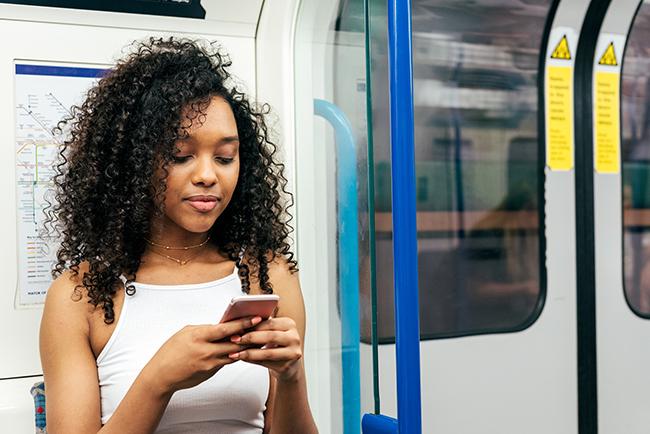
As a giffgaff member, you can fast-track your access to Wi-Fi on the London Underground. After all, Londoners don’t have time to dilly dally.
You’ll be using something called ‘WiFi Extra’ to connect to the internet while you’re on the Tube. To start using it, get set up by following these simple steps:
1. Download the giffgaff app
Firstly, you need to make sure you have the latest version of the giffgaff app. Go to the PlayStore or App Store to download it. If you already have the giffgaff app installed, check to see if there are any updates available before getting started.
2. Install the configuration profile
- In the app, tap “Account” at the bottom on the right
- Tap ‘“WiFi Extra” under the App Settings menu
- Now tap “Download now” and follow the instructions on the app
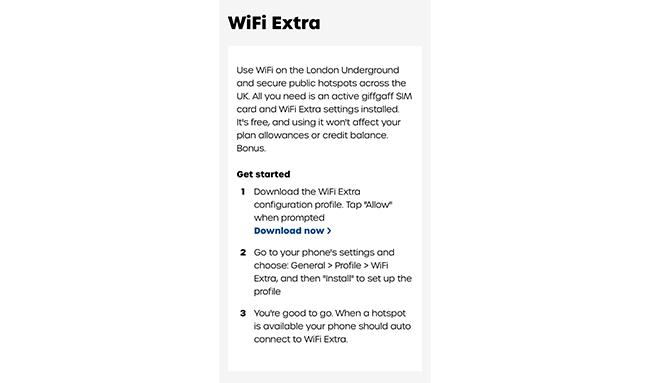
3. You’re good to go!
When a hotspot is available, your phone should auto-connect to WiFi Extra.
Note: to be able to use Wi-Fi underground, you’ll need to ensure that your giffgaff SIM is active and Wi-Fi is switched on.
Download the giffgaff app
The giffgaff app isn’t just for connecting to the Wi-Fi on the Underground, there’s lots of other handy features you can use. Find out how to make the most of the giffgaff app.





